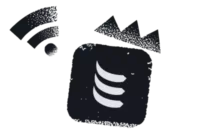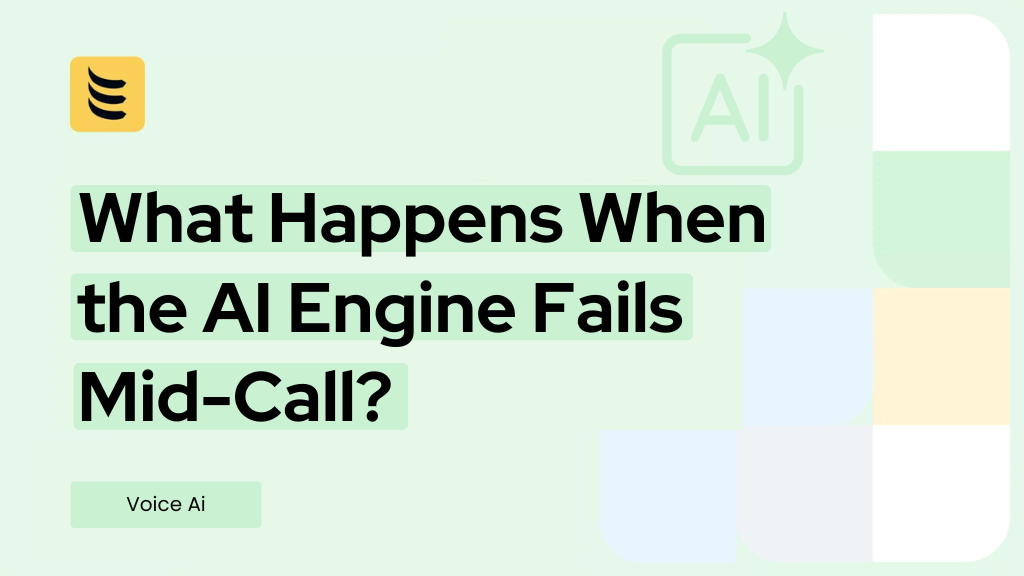Jitter can be very disruptive when experienced. Dropped calls, broken voices, and glitchy video conferences are frustrating and may make you appear unprofessional.
If you use VoIP (Voice-over-Internet Protocol) phone system, video conferencing, or real-time communications – you might have experienced jitter at some point.
So, if you have experienced laggy audio or video or other annoying distortions and want to explore ways to prevent them in the future, read this guide to the end as we define jitter, state its causes, and propose tips to fix it.
What is Jitter?

Jitter is a variance or delay in delivering data packets over a network, i.e., a delay between the time a signal is transmitted and received. The delay/variance/change in time is a disruption in the ordinary sequence of sending data packets and is measured in milliseconds(ms).
Jitter affects online activities that rely on two-way communication, such as IP security cameras and conference calls. When you experience jitter, your connection has erratic delays between data packets. The net effects of high jitter are:
- Call delay
- Static
- Call echo
- Audio and video distortion
A more negative impact is felt when data packets take longer to hit their destination. The associated fluctuations cause the dropping of voice/data packets.
For recreational purposes, this is unpleasant. However, it is unbearable in a professional setting, such as conference calls. Jitter problems are more common among WI-FI end-users than in other network connections. Examples of jitter include constant jitter, transient jitter, and short-term delay variation.
Form succesfully sent ;)
Is Jitter Acceptable?
There is an acceptable level of jitter, but it varies significantly. The acceptable jitter level should be below 30 ms from a technical perspective. You will begin experiencing issues with video and audio if you record values higher than 30 ms.
Also, packet loss should be less than 1% and latency not more than 150 ms.
Understanding Networking Basics

To better understand jitter, here are basic networking terms you must know:
Data Packets
Data packets are data units grouped into packets that travel along a network path. Simply put, data packets are a part of Internet Protocol (IP) transmissions for data on different networks. They offer speed and reliability, thus, forming the backbone of reliable internet communications.
Data packet has a header (with instructions), payload (actual data), and the trailer(error checking/pinpoints the end). When data packets fail to reach their destinations, you’ll experience jitter.
Also, connecting multiple computers on a network takes up a lot of data/bandwidth. In turn, this slows down everybody on the entire network.
VoIP
VoIP technology converts the voice signal into digital signals or data packets that travel through the internet to a receiver. Voice packets require prioritization. The lack of voice packet prioritization is the primary cause of VoIP jitter.
Millions of voice packets are transmitted back and forth every second. Undoubtedly, the massive data takes a toll on network resources, resulting in delays. In VoIP, a delay is noticed when the voice arrives in disorganized packets. Such voices are distorted and out of sequence.
Network Jitter: What Are the Typical Causes?
When you understand the causes of jitter, you are in a better position to effectively handle it as and when it occurs. Here are some typical causes:
- Network Congestion
Network congestion occurs when many devices use the same network, causing queueing. This leads to less than enough bandwidth, slowing the connection. In turn, it causes jitter and other call quality issues.
- Poor Hardware Performance
Outdated equipment and software are another cause of jitter. Not all equipment and software can handle the latest inventions in communication – for instance, HD videos. If your communication system is dated, it could cause a jitter. So, ensure all cables, routers, and switches are modern.
- Your Wireless Network
A lower quality internet connection causes jitter. So, if you are experiencing jitter, check your router. If it is old, replace it with a router that will give you lightning-fast speed, probably 5G. Note that a wired connection offers a better voice and video call experience.
- Lack of Packet Prioritization
Packet prioritization is common to VoIP. If you do not prioritize audio data to be delivered before other traffic types, jitter will occur.
- VoIP Latency
VoIP latency/VoIP delay causes low call quality. Have you ever heard an echo on a Skype video-chat or VoIP phone call? That’s latency. Usually, the words you hear are out of sync with lip movement.
How to Test Jitter?

Conduct a bandwidth test, which determines three things:
- Internet upload and download speed
- Overall internet capacity
- Jitter times
To determine jitter accurately:
- Packet-to-packet: calculate the mean delay time
- Linear online communication: determine the difference between absolute packet delays
Checking jitter varies with the traffic type. For instance, to determine VoIP traffic, control over endpoints matters.
You can have control of one or both endpoints, which gives you two jitter tests:
Ping jitter test – use this test if you only control one end. The test requires that you calculate two things for a packets series—first, the average round-trip time, and second, the least round trip time.
Instantaneous jitter measurement – use this technique if you control both endpoints. It simply means the difference between transmission and reception intervals for a single packet. Here, jitter is the mean-variance between instantaneous jitter measures and mean instantaneous jitter over several packets transmission.
How To Reduce Jitter?
Here are some jitter troubleshooting tips:
Use a Wired Internet Connection
Wired connections perform better than wireless connections. Electrical motors and microwaves can interfere with Wi-Fi calling. Contrastingly, ethernet cables give superior results as they offer powerful connections. You will see higher internet speeds and be less likely to experience jitter.
Perform a Bandwidth Test
A bandwidth test gives you a theoretical speed between two points. The speed is in megabits per second (Mbps) or kilobits per second (Kbps). Usually, the test sends a file to a specific computer over a network then determines the time needed to download the file at the destination.
Internet traffic, file sizes, noise on data lines, and server load demand at the time of testing affect testing. So, carry out the test severally to determine an average throughput.
Prioritize Packets
Prioritizing packets could help where traffic congestion is the leading cause of jitter. Routers have a quality of service (QoS) setting, which lets you prioritize packets over other types of traffic. Therefore, implementing it can be lifesaving.
However, use packet prioritization only if you want to prioritize internet calls over other traffic. It lowers jitter, allowing calls without interference. This is the best option for a customer service center.
Set Up a Jitter Buffer
When jitter constantly occurs on your network, set a buffer to accommodate it. Jitter buffers delay VoIP audio to reorder/align voice packets correctly for a certain period. Therefore, jitter buffers can:
- Improve audio quality
- Re-organize data packets affected by transmission
- Increase reliability of internet calls
Too low buffer leads to a higher packet loss, while too much buffer makes it hard to follow a conversation. Some routers offer a jitter buffering feature. If you have such a router, set it to less than 150 milliseconds.
Buy a Powerful Router
Advanced routers can prioritize voice traffic over network traffic, thus, minimizing jitter problems. But before purchasing such a router, research the internet service provider to understand how it handles jitter.
Also, ensure it has enough bandwidth capacity to handle all your devices. Otherwise, use separate modems or routers for the different devices.
Improve Your Communication System
Check out the different components of communication and deal with them singularly:
- Upgrade your ethernet cable – dated cables cause high jitter problems. Find the latest ethernet cables, i.e., Category 8 cables (Cat8), which can give speeds of up to 10 Gbps, potentially eliminating jitter. Still, Cat7 and Cat6a cables offer decent speeds.
- Asses device frequency – A VoIP phone frequency higher than 2.4 GHz can course network interference. The higher the frequency, the higher the likelihood of causing jitter across the network. Replace such phones.
- Manage your bandwidth usage – eliminate unnecessary use during work hours. For instance, networking gaming requires large amounts of bandwidth, making jitter worse. Also, schedule computer updates for out-of-office hours. Updating operating systems and applications outside office hours free up bandwidth for effective communication.
Choose a Reliable VoIP Provider
The quality of calls varies with the provider, although all strive to give the best services. A standout VoIP provider offers amazing HD video conferencing services and high-quality audio. Additionally, check if they provide unified communication(UC). UC offers an all-in-one communication solution.
Reduce Jitter To Keep The Call Quality
Every data packet is essential, and delays result in a drop in sound quality or gaps in communication. Network congestion (due to exhausted bandwidth) causes queuing delays or high latency. In such cases, data packets are re-assembled at the receiver’s end, boosting jitter.
IDT has developed one of the most dependable enterprise VoIP networks available. We use numerous data centres located across the globe to provide reduced latency. You get outstanding call quality supported by Amazing Service every time.
Connect with our Voice experts who will guide you through each step and help you build a robust cloud communication solution around your Voice business.